Maintaining a smooth, uninterrupted IPTV experience on your smart TV is essential for an optimal viewing experience. One key aspect of keeping your IPTV services running efficiently is ensuring that the cache files are regularly cleaned up. Over time, IPTV cache files can accumulate, leading to slow performance, buffering issues, and reduced streaming quality. This article explains how to clean up IPTV cache files on various smart TV brands and why it’s essential to keep your IPTV system in top shape.
Buy 1 Year IPTV Subscription and Enjoy Unlimited Content
What Are IPTV Cache Files?
Before diving into how to clean them, it’s important to understand what cache files are and why they accumulate.
Cache files are temporary data stored by apps, websites, or services like IPTV to make future access faster. For IPTV apps, cache files store information about streams, videos, and user preferences. While this can improve performance in the short term, over time, excessive cache buildup can slow down your device, take up valuable storage space, and lead to errors or performance lags.
Why Should You Clean IPTV Cache Files?
There are several reasons why cleaning your IPTV cache files regularly is important:
- Improved Performance: Over time, cache files can build up and make your smart TV slower. Cleaning them can improve the performance of your IPTV app, reducing lag and buffering issues.
- Free Up Storage: Cache files take up storage space. If your smart TV is running low on storage, cleaning out the cache can free up space, improving overall system performance.
- Fix Streaming Errors: Sometimes, outdated or corrupted cache files can cause IPTV apps to crash, freeze, or not load properly. Clearing the cache can help resolve these issues.
- Faster Loading Times: Cleaning the cache can help speed up the loading time for IPTV apps, providing a more seamless user experience.
How to Clean IPTV Cache Files on Smart TVs
The process for clearing the IPTV cache can vary slightly depending on the brand and operating system of your smart TV. Below, we cover the steps for the most common smart TV brands and operating systems.
1. Samsung Smart TV (Tizen OS)
For Samsung TVs running Tizen OS, the process is relatively simple:
- Press the Home button on your remote to bring up the menu.
- Go to Settings > General > Apps.
- Scroll down and select Manage Installed Apps.
- Find the IPTV app you want to clear the cache for.
- Select the app, then press Clear Cache.
This will remove any temporary data stored by the IPTV app, allowing it to run more efficiently.
2. LG Smart TV (webOS)
For LG TVs running webOS, clearing the cache is also easy to do:
- Press the Settings button on your remote.
- Go to All Settings > General > Storage & Reset.
- Under Manage Storage, find the IPTV app and select it.
- Select Clear Cache to remove the accumulated cache files.
After clearing the cache, you should notice improved performance and fewer buffering issues.
3. Sony Smart TV (Android TV)
On Sony Android TVs, the process to clear the IPTV cache is as follows:
- Press the Home button on your remote to open the main menu.
- Navigate to Settings > Apps.
- Select See All Apps to view all installed apps.
- Find the IPTV app and select it.
- Go to Storage and select Clear Cache.
This will remove temporary files and data stored by the IPTV app.
4. Roku TV
Roku TVs operate a little differently than traditional Android-based smart TVs. While Roku doesn’t offer a direct way to clear the cache, you can achieve a similar result by restarting the device:
- Press the Home button on your remote.
- Navigate to Settings > System > System Restart.
- Select Restart to reboot your Roku TV.
This will clear the memory and help refresh the system, which can reduce performance issues related to the cache.
5. Amazon Fire TV
For Amazon Fire TV, follow these steps to clear the IPTV app cache:
- From the Home screen, go to Settings > Applications > Manage Installed Applications.
- Find your IPTV app in the list.
- Select Clear Cache to delete temporary data stored by the app.
This will not affect your IPTV app’s saved preferences or account information, but it will improve performance.
How to Install & Use Adult Swim Kodi Addon on fire stick
Best Practices for Managing IPTV Cache Files
In addition to clearing the cache regularly, there are other best practices you can follow to ensure your IPTV experience is always top-notch:
- Use Reliable IPTV Providers: Ensure you’re using a reputable IPTV service that provides high-quality streams. Poor-quality streams can cause the app to generate excessive cache files.
- Check for App Updates: Regularly check for updates to your IPTV app. Updates often include bug fixes that can prevent cache-related issues.
- Monitor Your Smart TV’s Storage: Regularly check the storage on your TV and remove unnecessary apps or files that can take up space.
- Restart Your Smart TV: Restarting your smart TV can help clear some cached data and refresh your system without losing important data.
- Enable Auto-Updates: For some IPTV apps, enabling automatic updates can help ensure that you’re always using the latest version, which may have better cache management and bug fixes.
FAQs
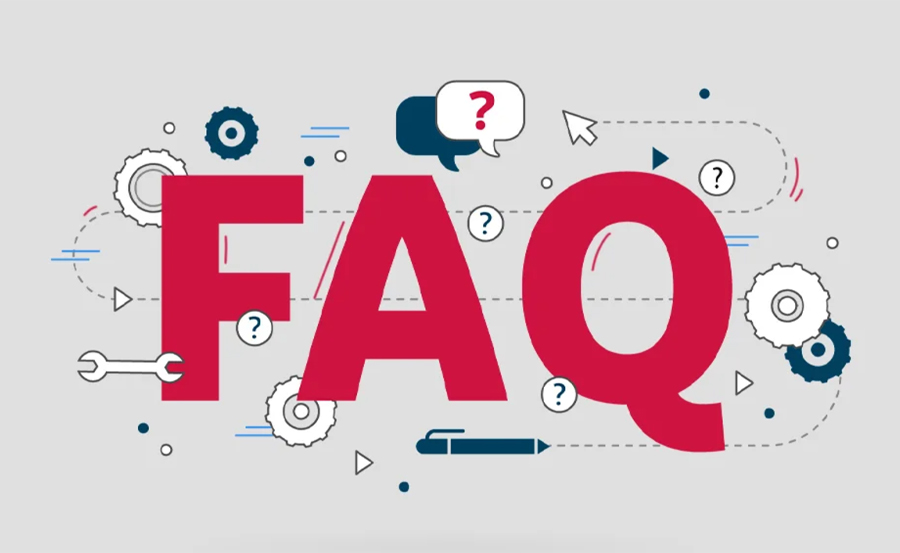
What happens if I don’t clean my IPTV cache regularly?
If you don’t clean your IPTV cache, your app may run slower, experience buffering issues, or even crash due to corrupted or outdated data.
Can clearing the cache delete my IPTV account or preferences?
No, clearing the cache will only delete temporary files and data, not your saved account information or preferences.
How often should I clean the cache on my IPTV app?
It’s recommended to clean your IPTV cache every few weeks, depending on how often you use the app. If you notice performance issues, it’s a good idea to clean the cache immediately.
How to Keep IPTV Running Smoothly
Keeping your IPTV service running smoothly involves regular maintenance, such as clearing the cache, ensuring your internet connection is stable, and keeping your IPTV app updated. Follow these steps to maintain the best viewing experience on your smart TV, ensuring that you always get high-quality streams and enjoy uninterrupted service.
Dreamlink and VPNs: Why You Need One for IPTV

